Introduction
Instagram is a free social networking service built around sharing photos and videos with your followers.
In this article, you will read about the easiest way to build an iPhone shortcut that will help you download Instagram videos with ease.
For this task we will use Page2API to get the Instagram video URL which later will be saved on your device.
By the end of this article, you will find the shortcut URL, so you can use it whenever you need to download a video from Instagram.
we do not recommend downloading private or copyrighted content without the owner’s permission.
Prerequisites
To start downloading Instagram videos on your iPhone, you will need the following things:
-
A Page2API account
The shortcut we are going to build will request Page2API to open the Instagram post and extract the video URL, which later will be opened with your browser and downloaded to your device. - The iPhone shortcut that you will find at the end of this article.
Let's build the Instagram Video Downloader Shortcut
What is a shortcut?
A shortcut is a quick way to get one or more tasks done with your apps.
The Shortcuts app lets you create your own shortcuts with multiple steps.
Let's take a look at the main part from our shortcut.
Let's take a look at the diagram that describes the logic behind the shortcut.
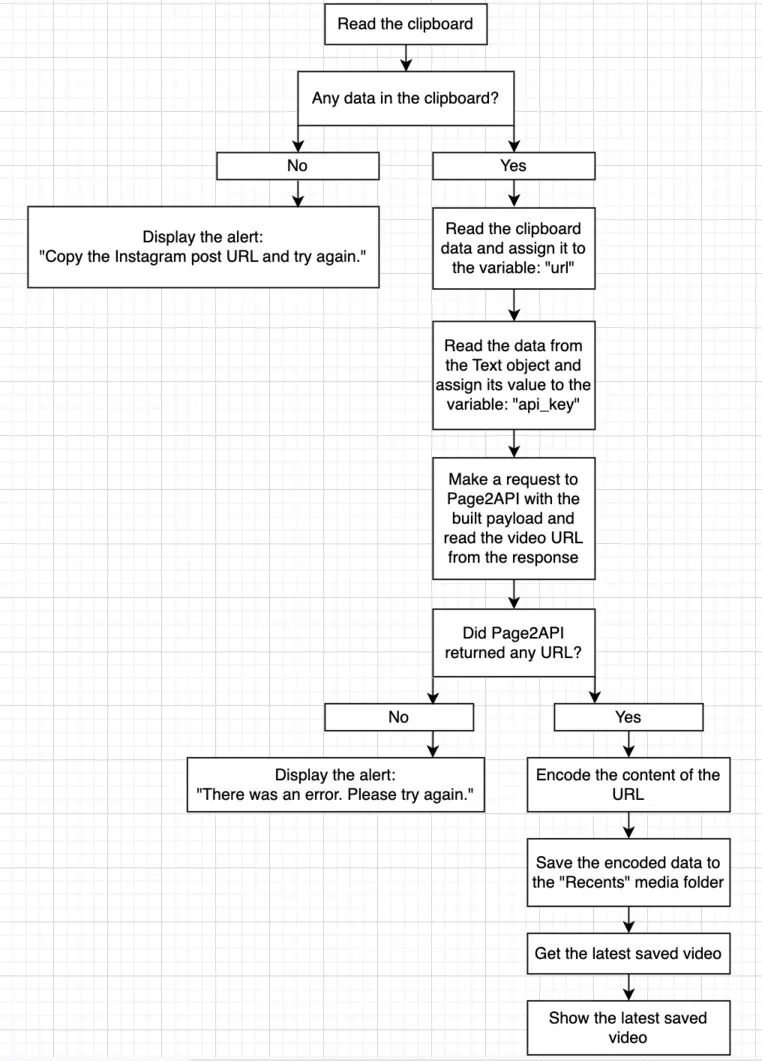
Before building our shortcut we need to create a Page2API account.
Then open the Dashboard and copy the API_KEY. We will need it later. (See Step N.5)
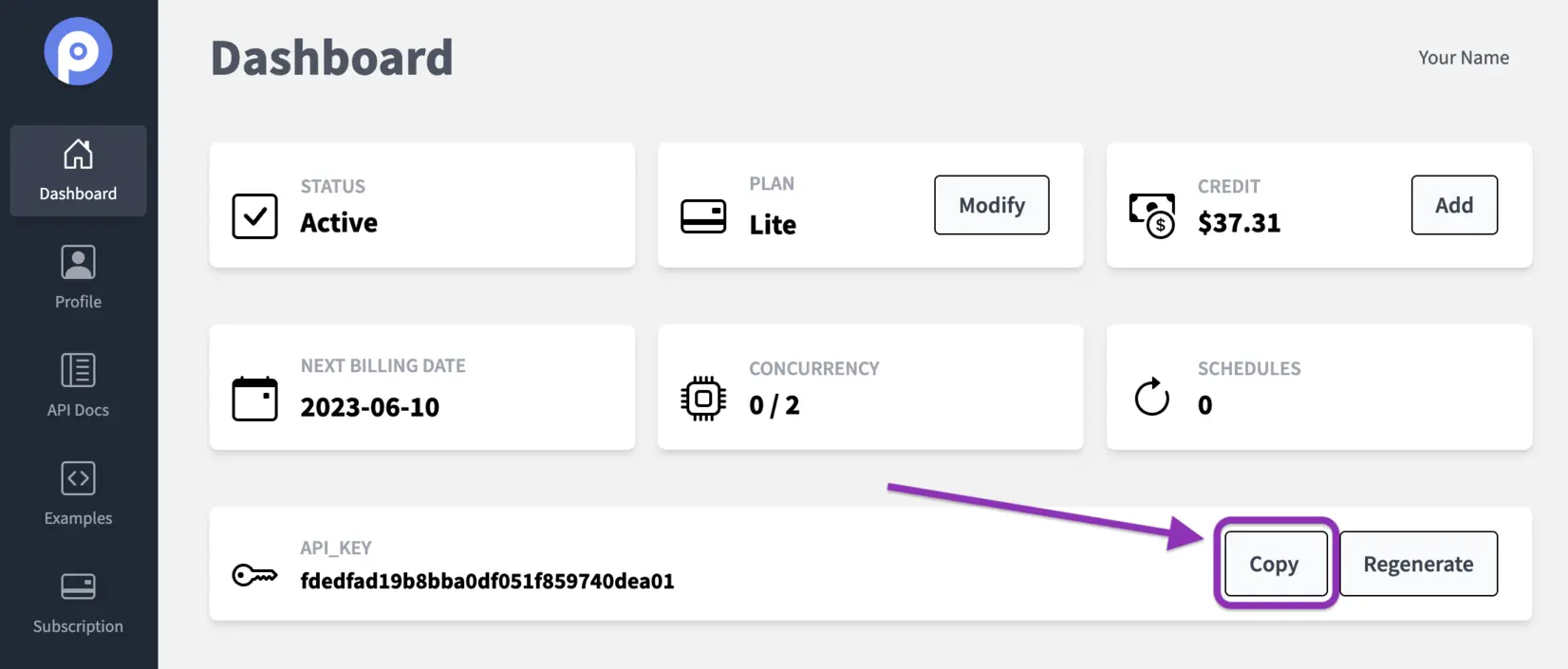
Now let's build our shortcut.
1. Now open the Shortcuts App on your Apple device. Create a new shortcut and search for "Get Clipboard".
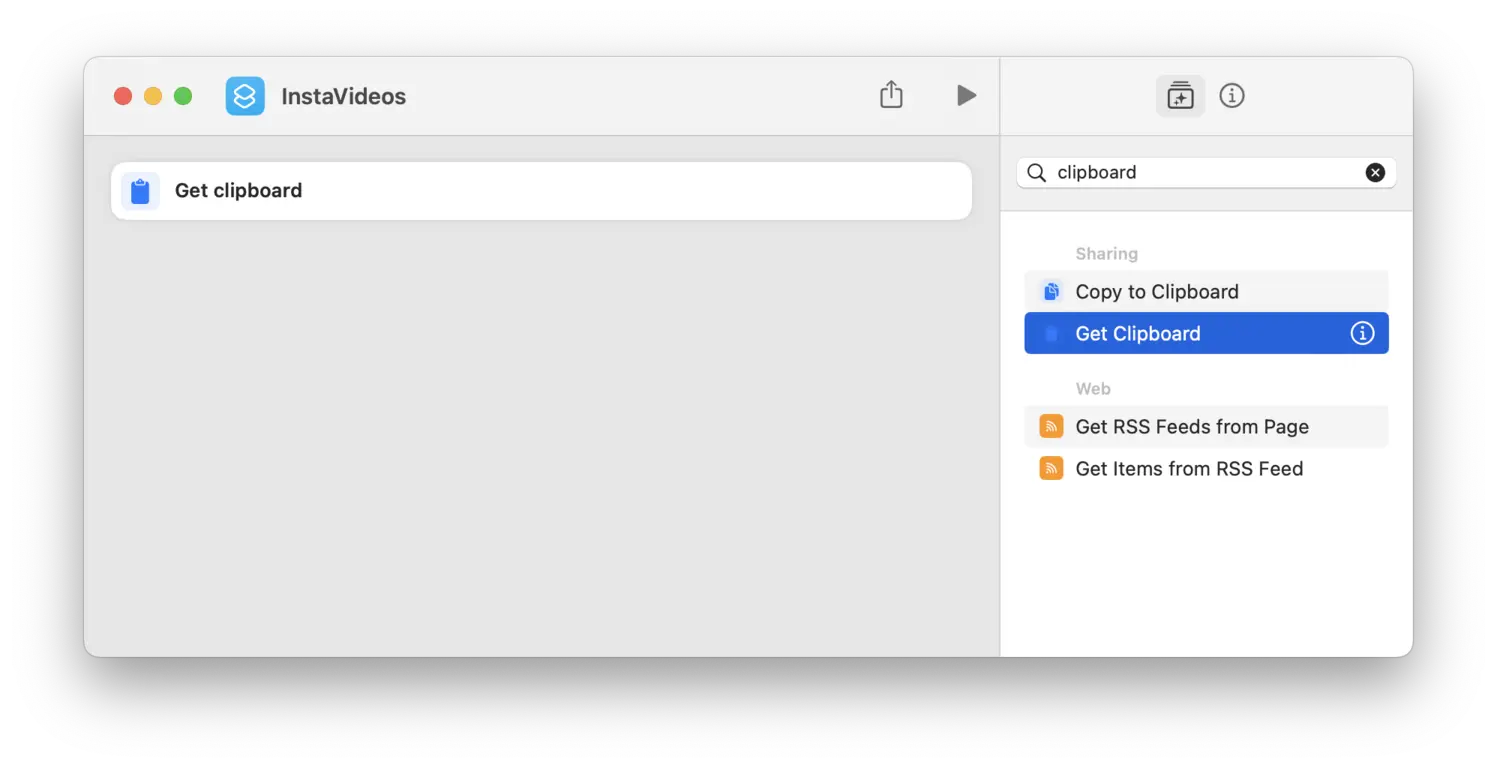
2. Search for "If" and verify if the clipboard has any value.
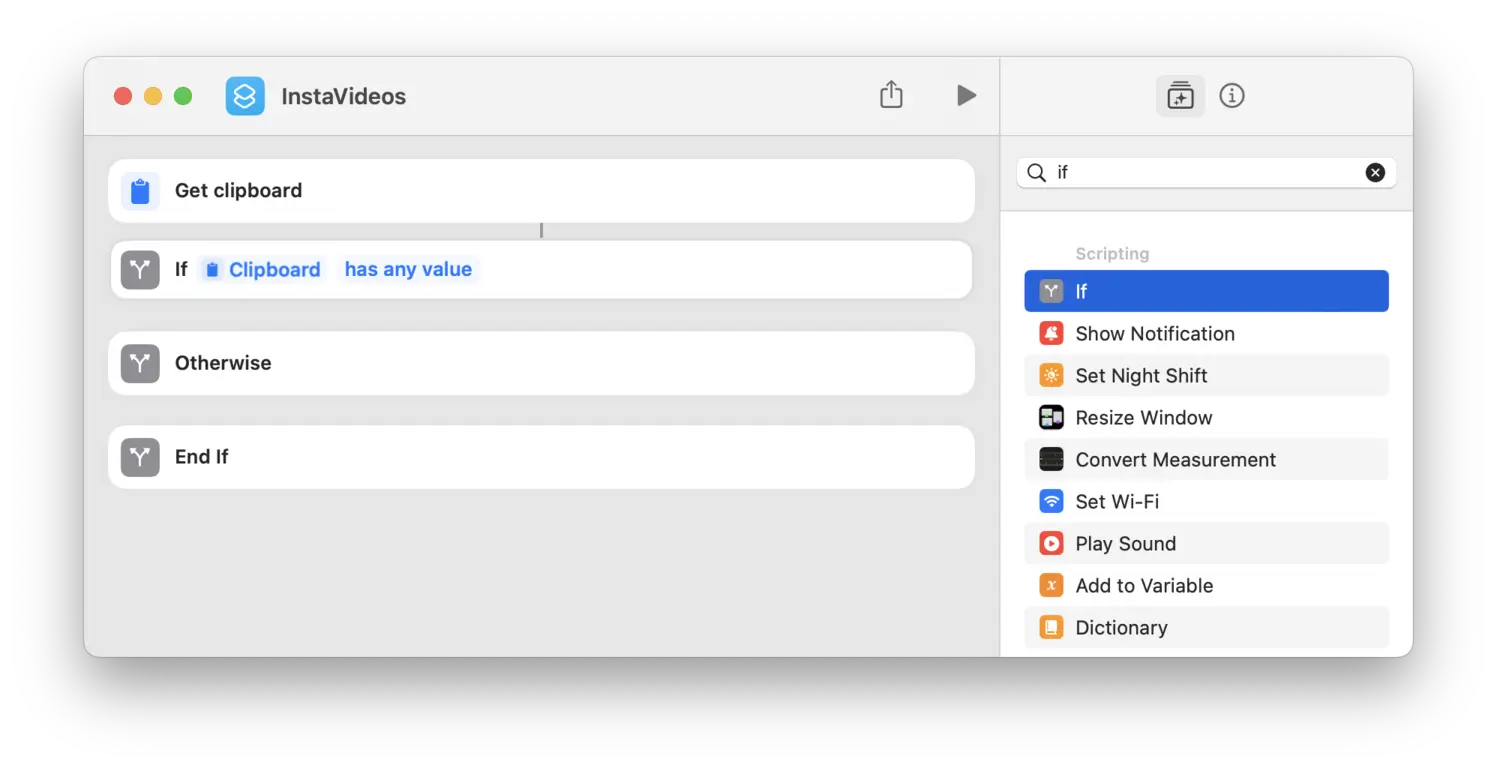
3. Get the URL from the clipboard.
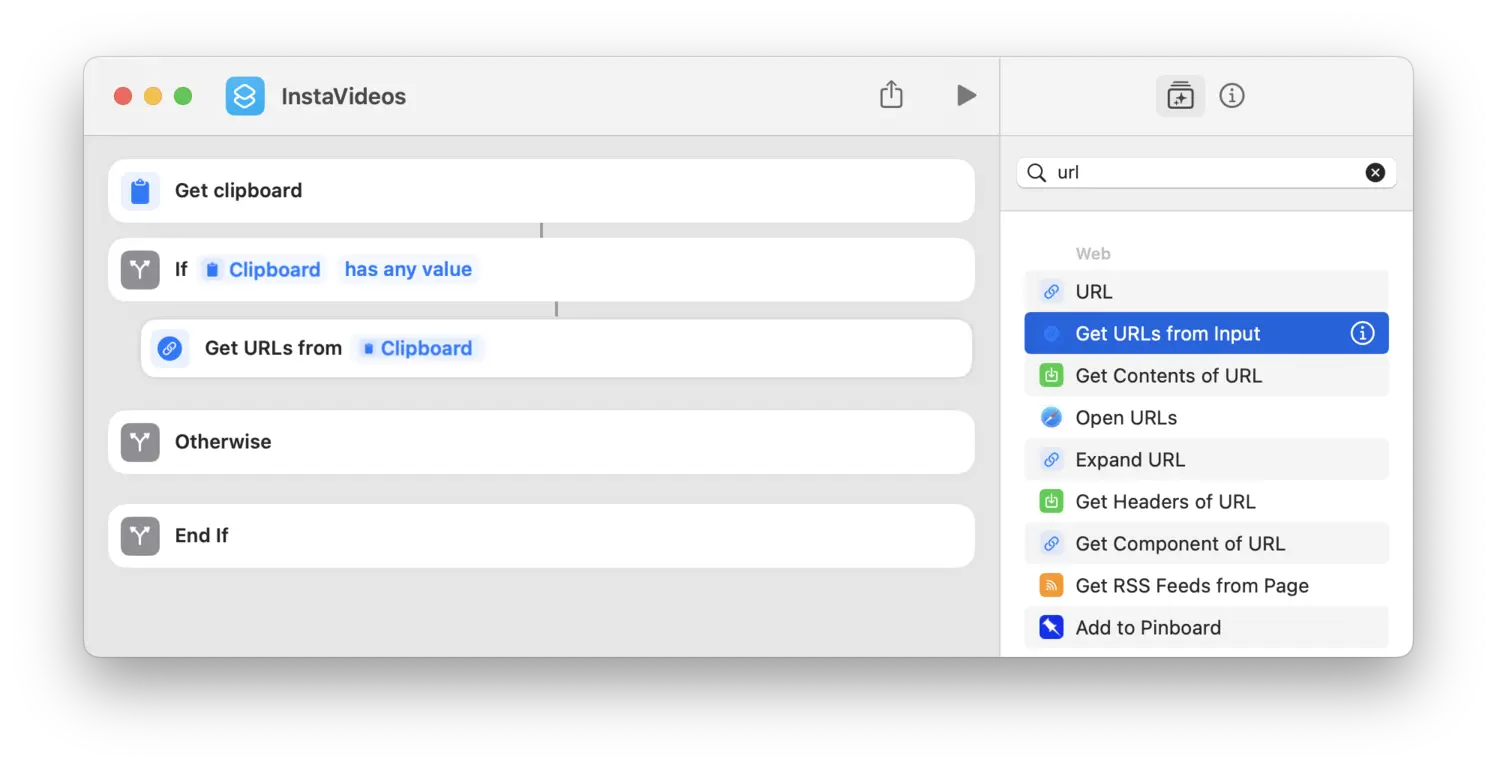
4. Add the URL from the clipboard to the url variable.
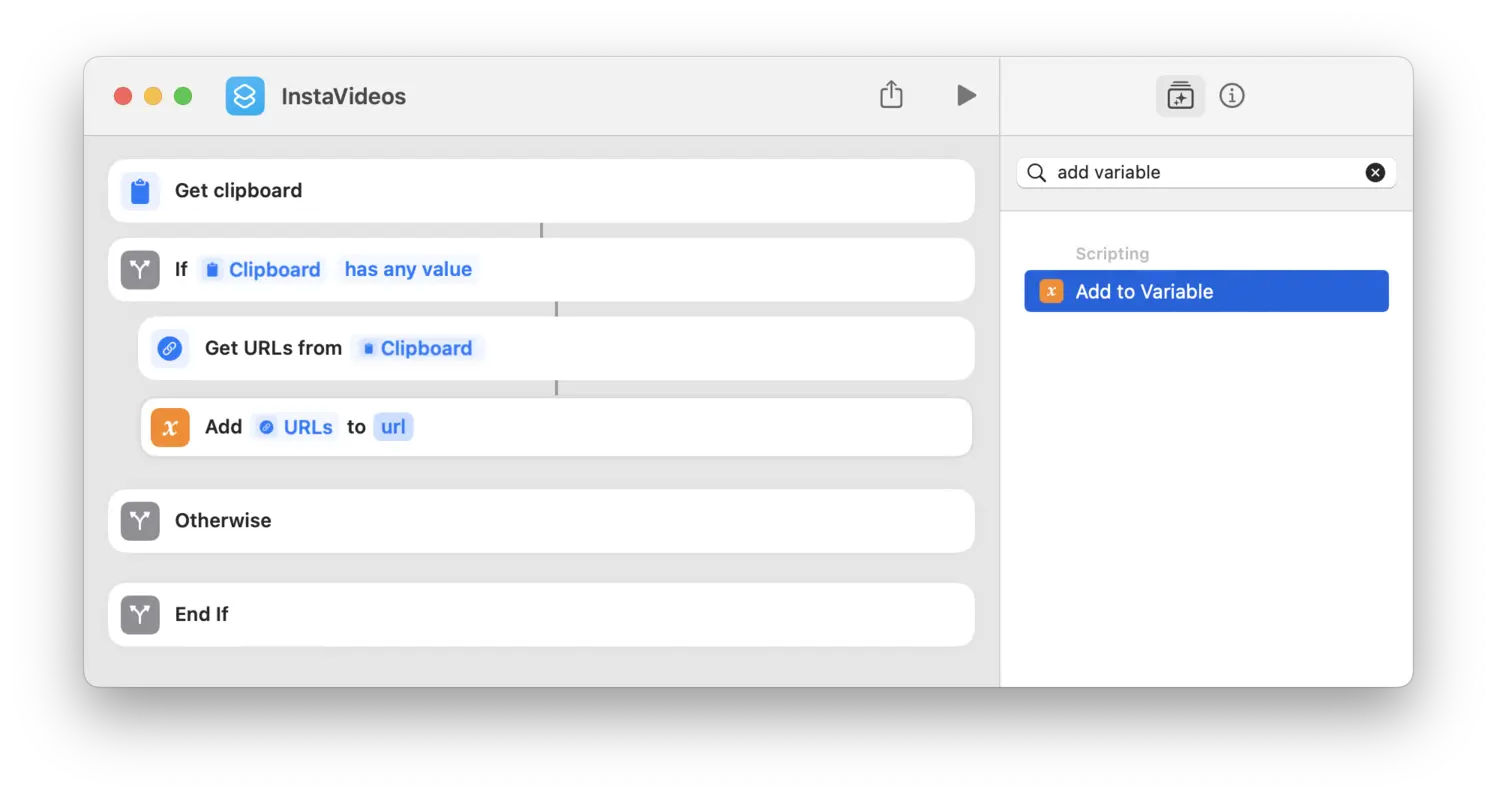
5. Create a Text object and paste the Page2API API_KEY you previously copied from the Dashboard.
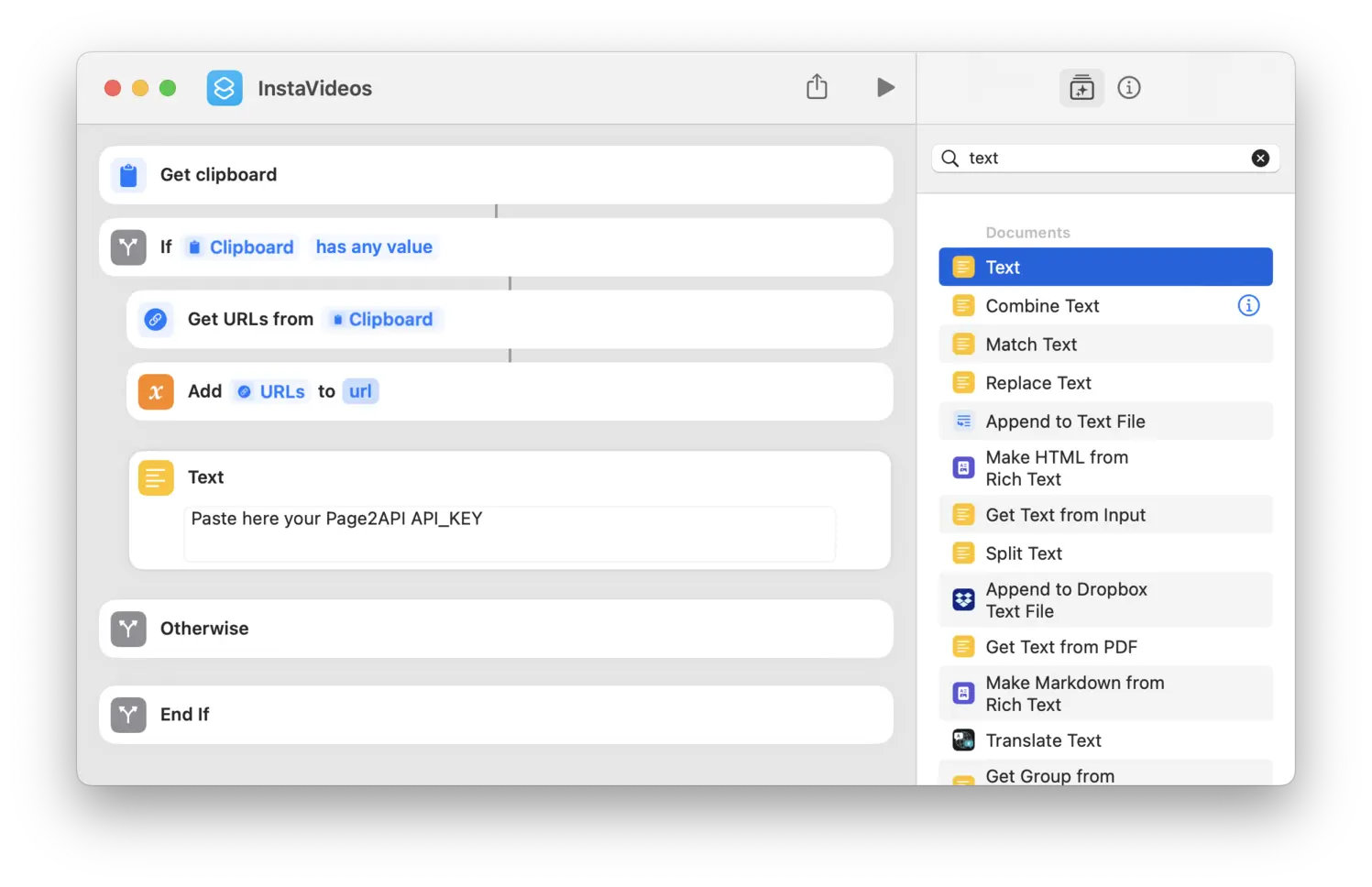
6. Assign the content from the Text object to the api_key variable.
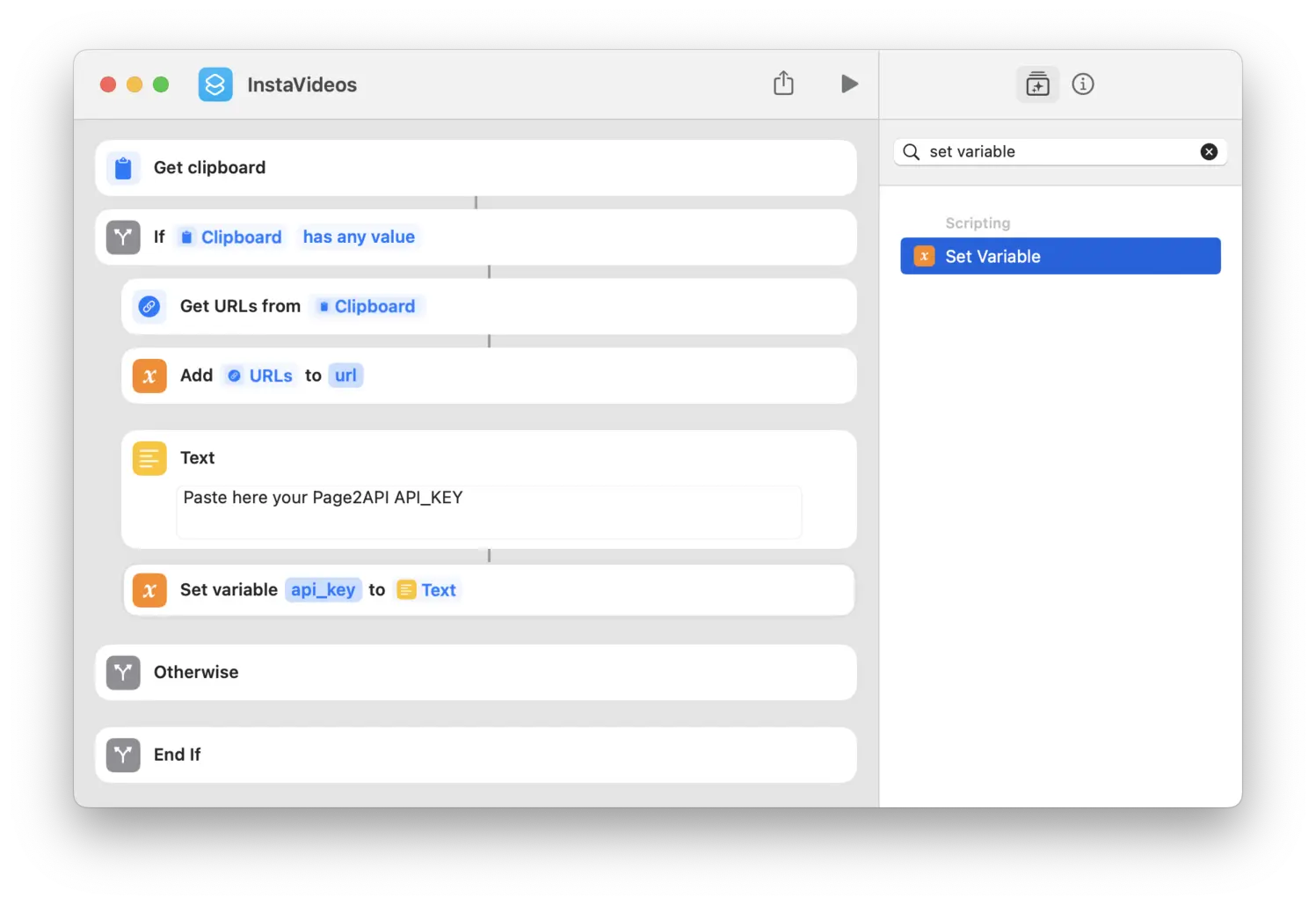
7. Search for "Get Contents of URL" and build the Page2API payload.
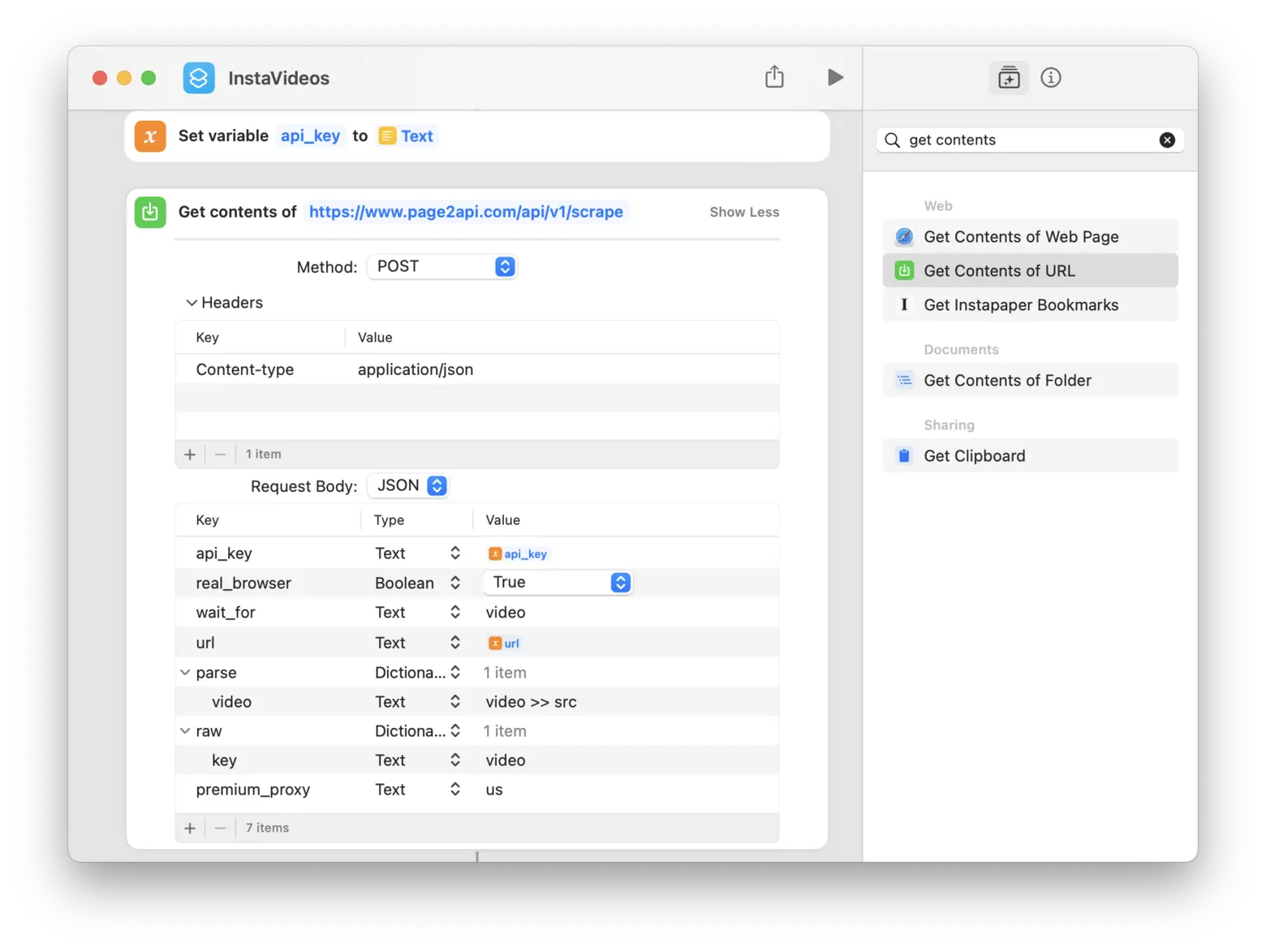
8. Search for "If" and verify if Page2API returned any response.
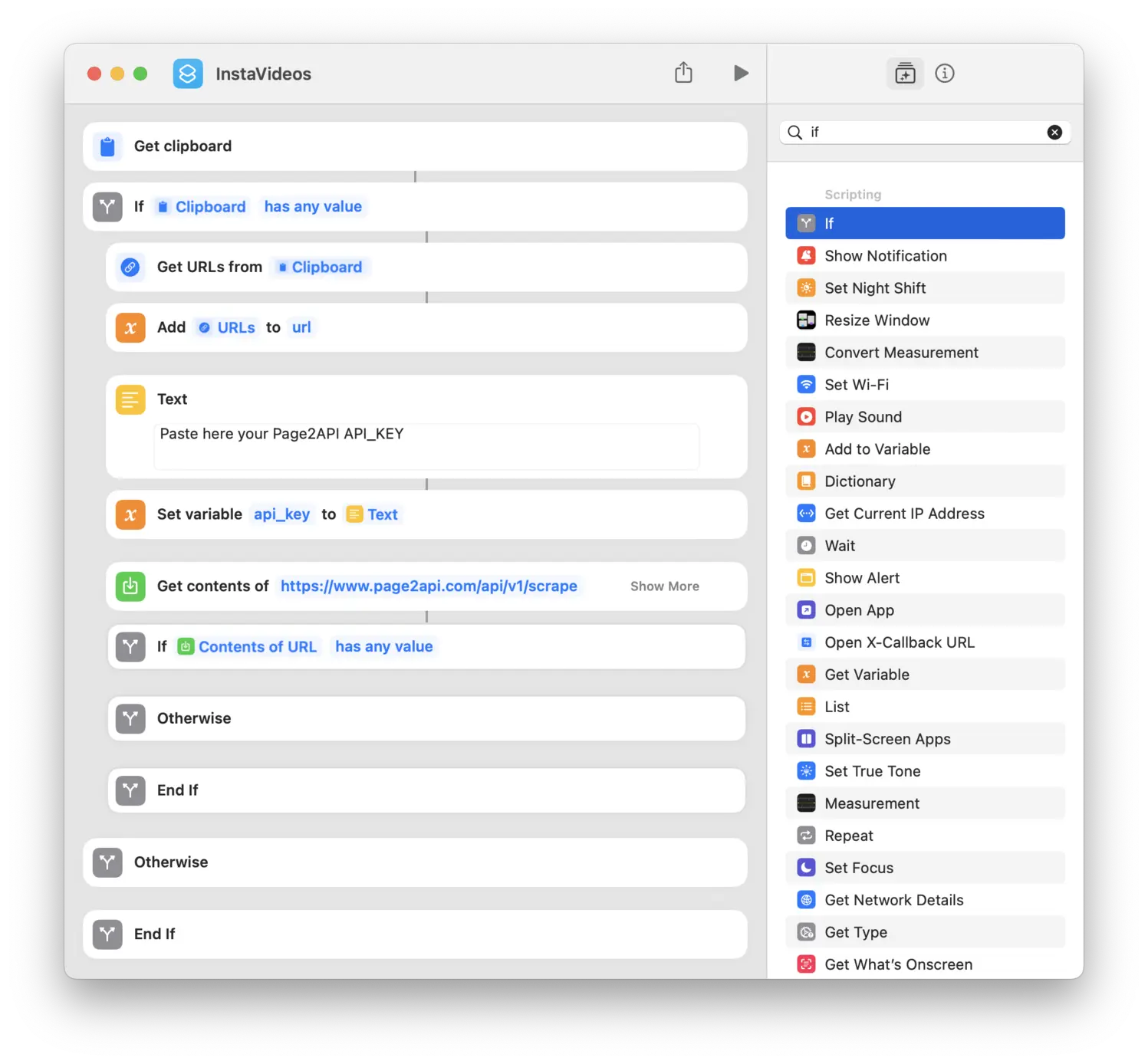
9. Show an alert if Page2API did not return any response.
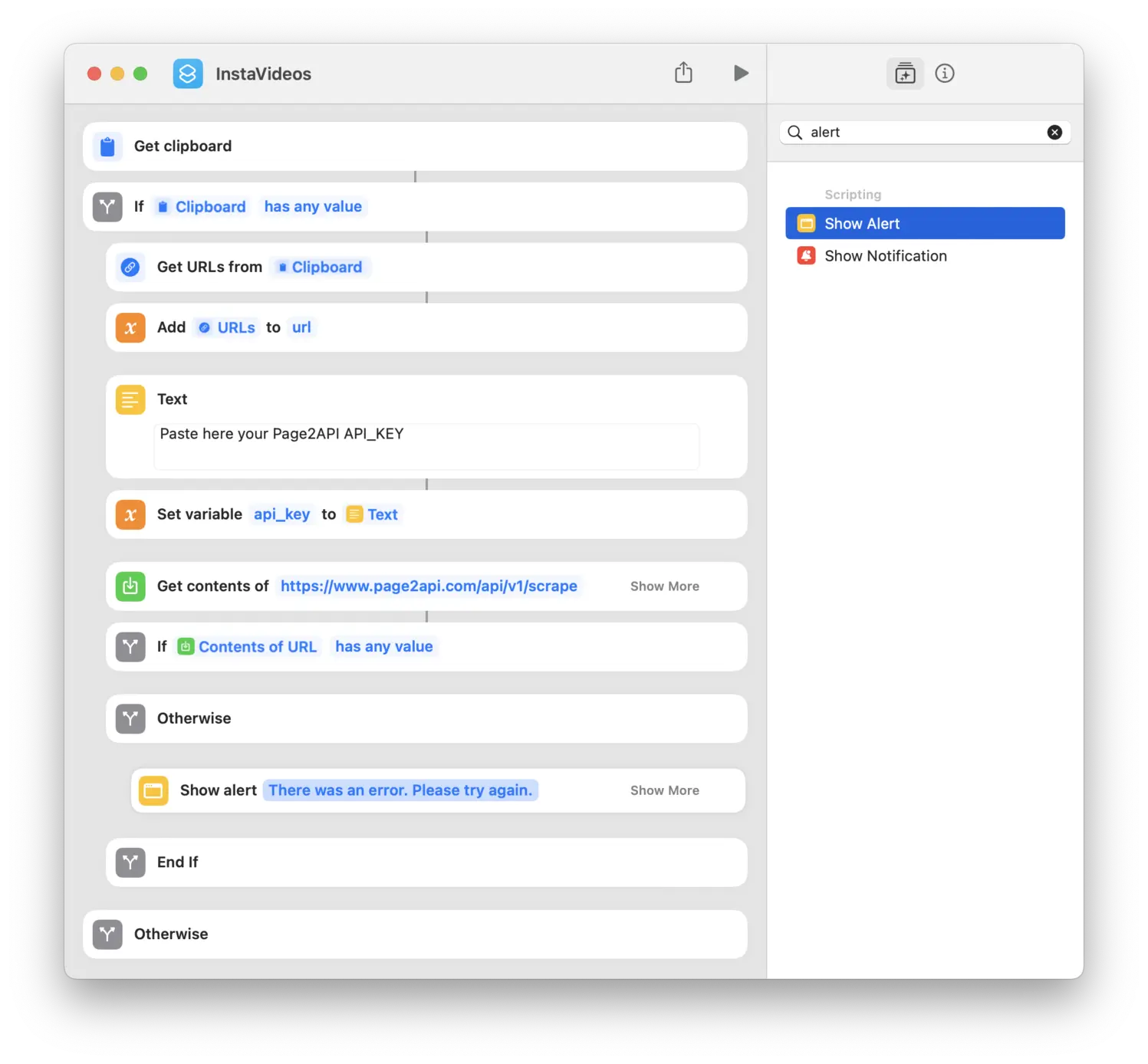
10. Show an alert in case there was nothing copied to the clipboard. (This is the other branch of the step 2)
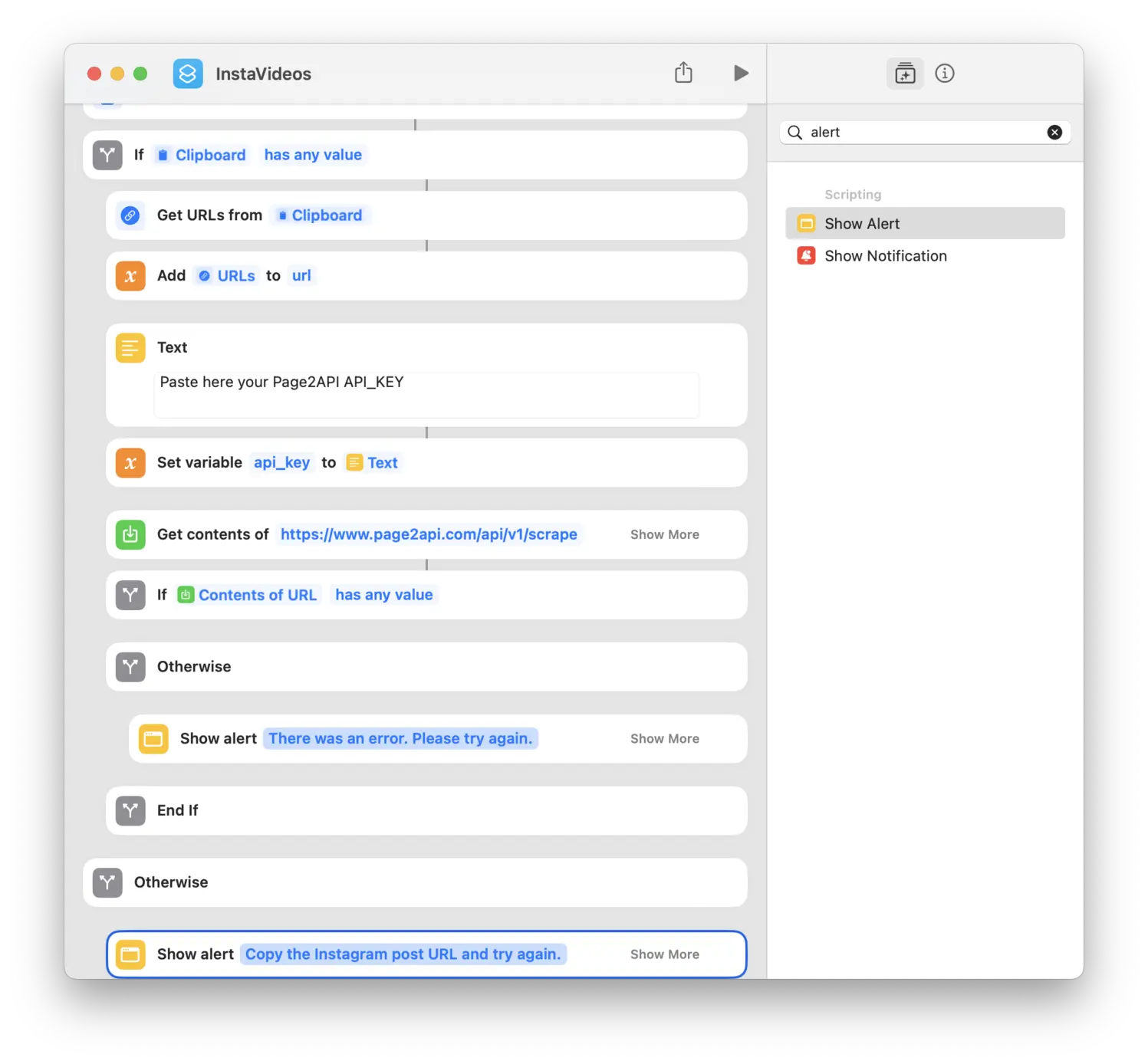
11. Now let's go back to the Page2API response and encode it.
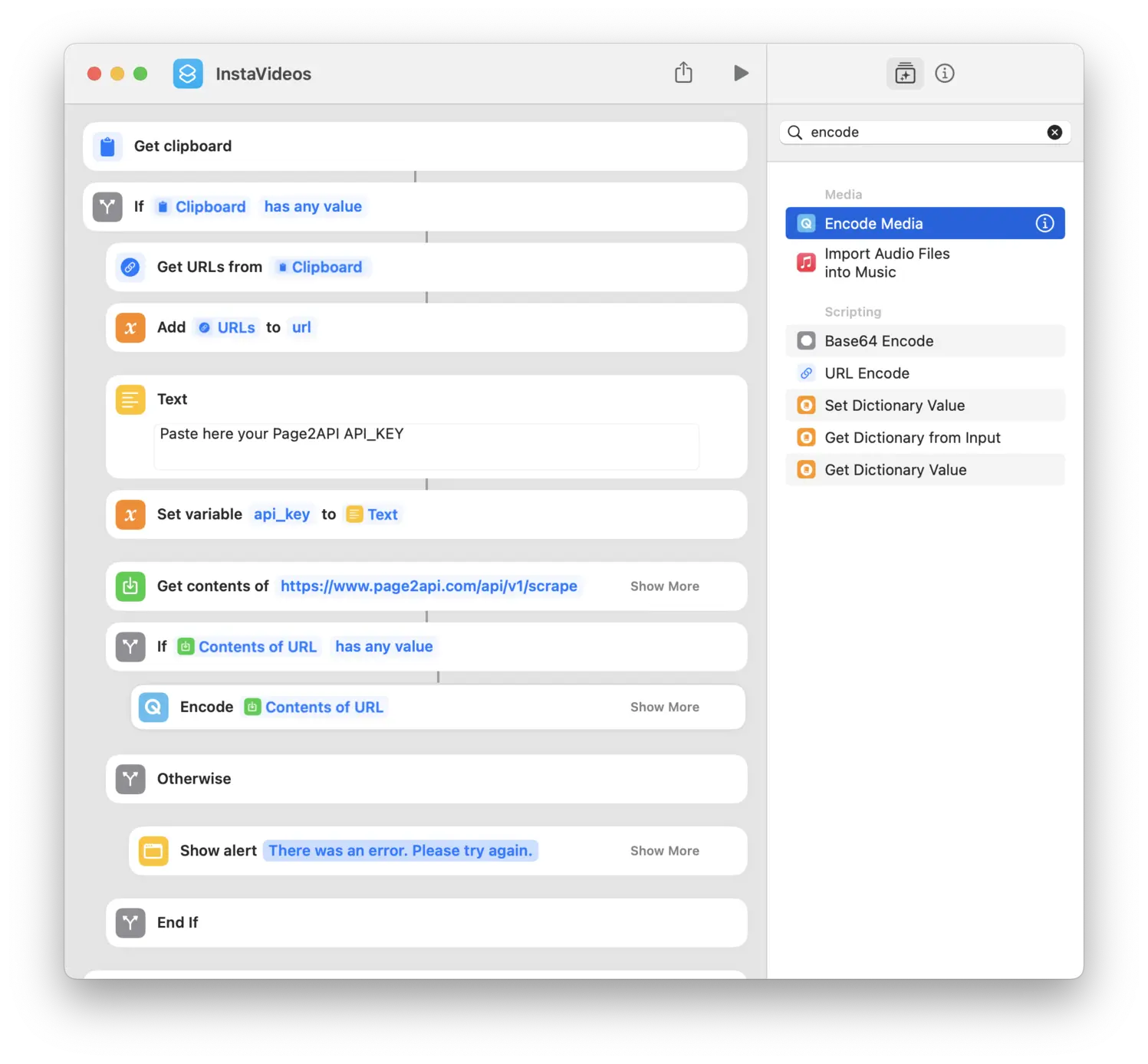
12. Save the encoded media to the "Recents" folder.
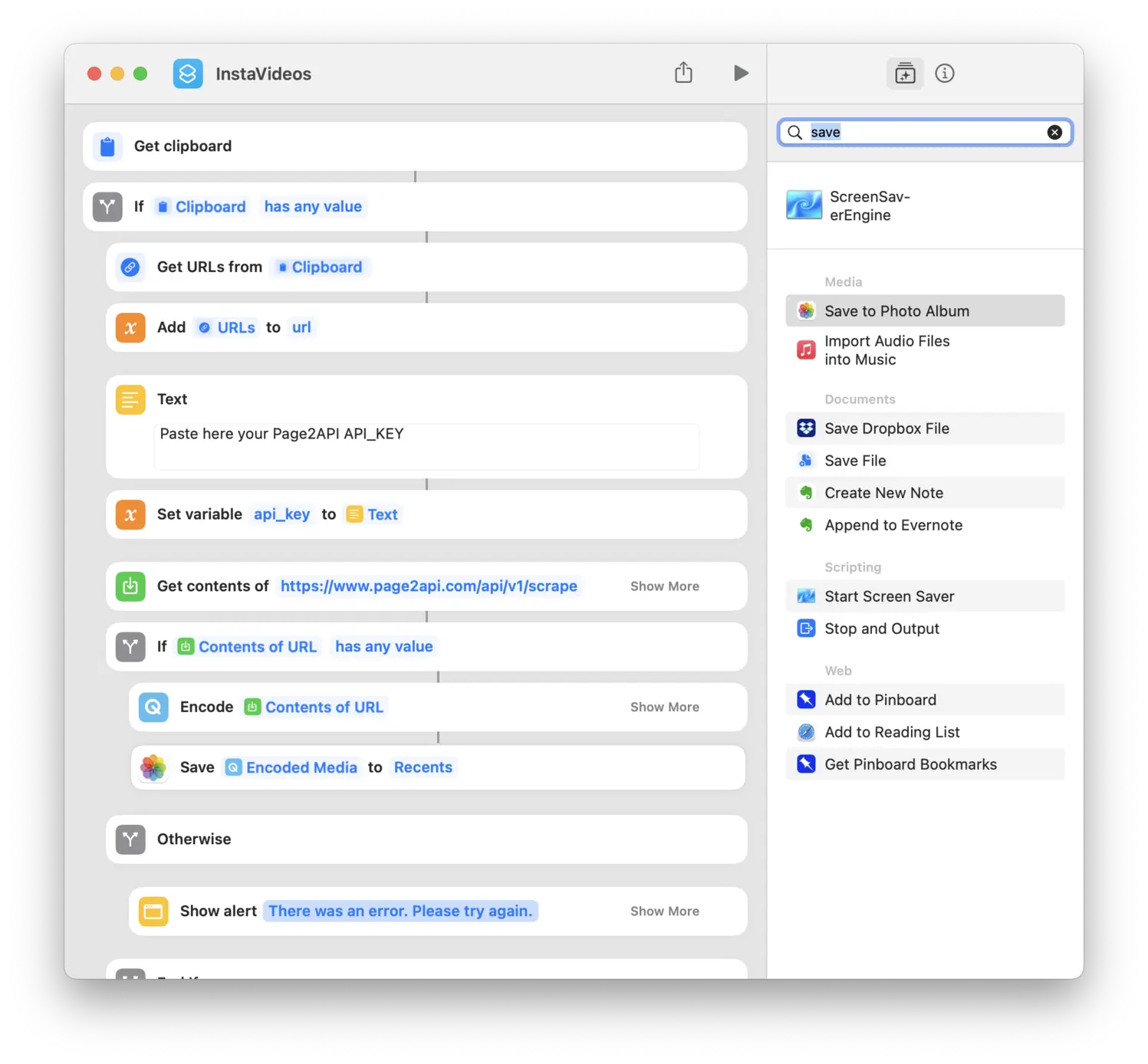
13. Get the latest video.
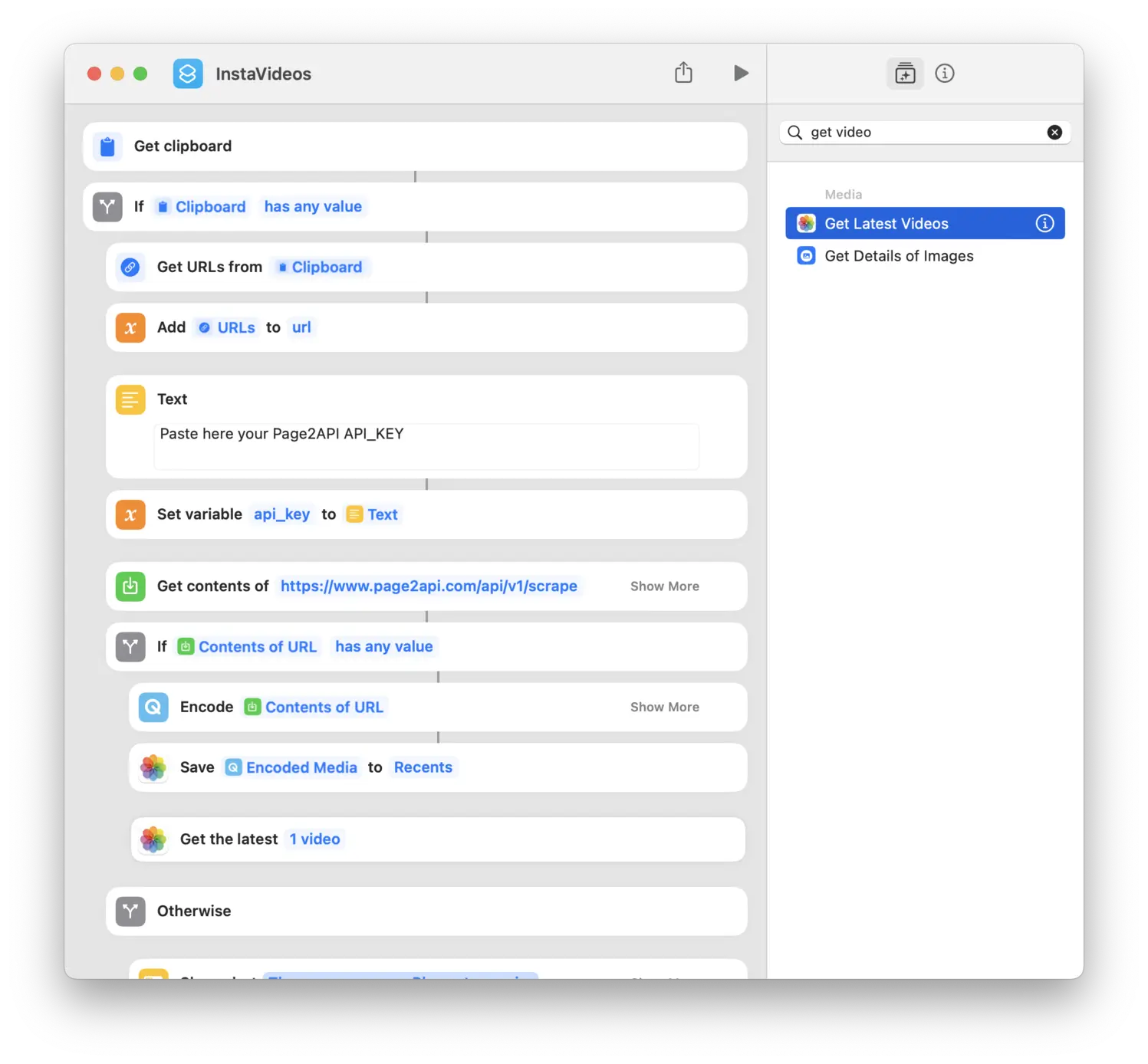
14. And finally, show the latest video.

The final result must look like the following one:
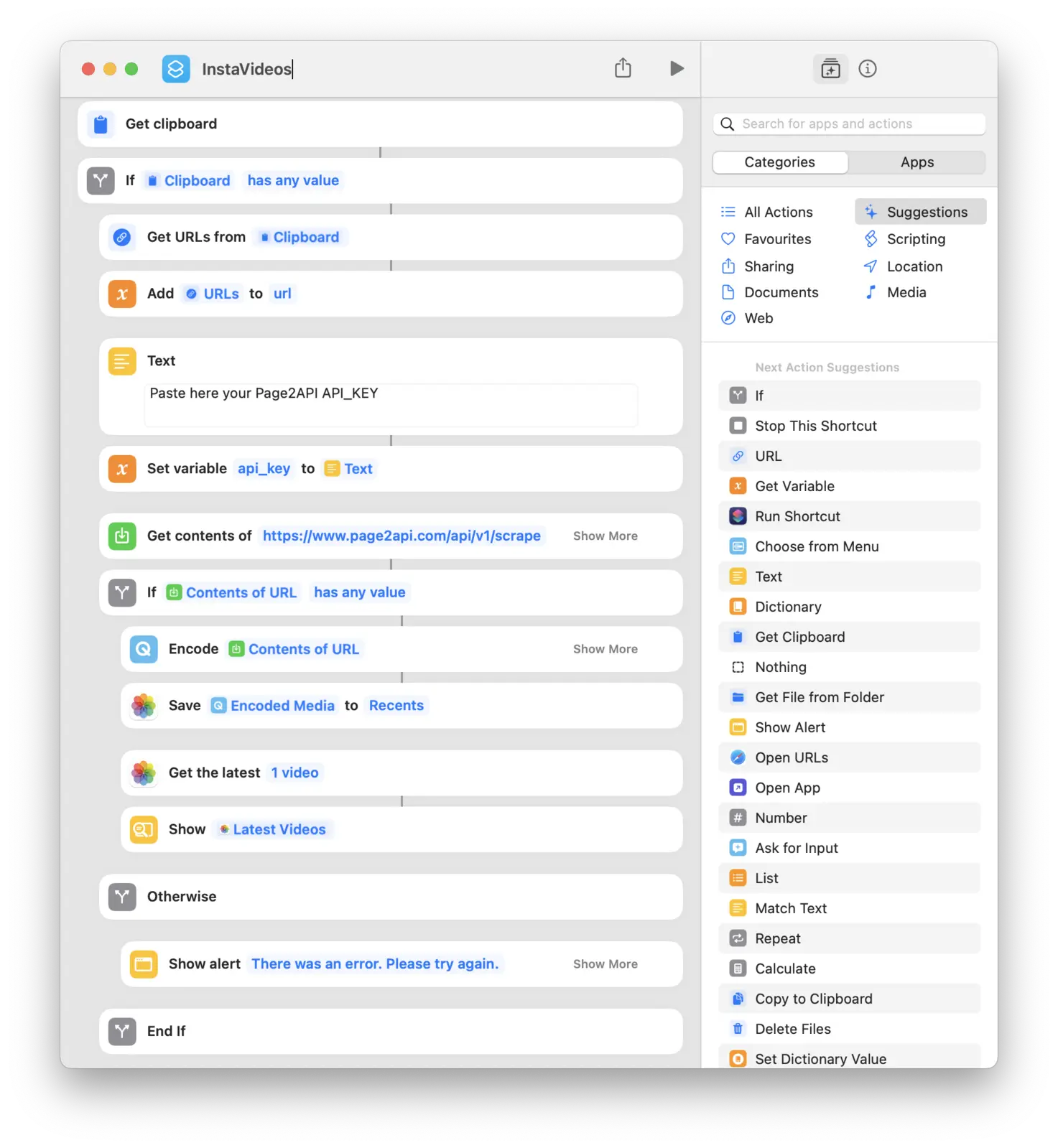
And here is the shortcut download link:
How to set up the shortcut
1. Open the Shortcuts App on your Apple device. Tap on the three dots icon to edit the shortcut.
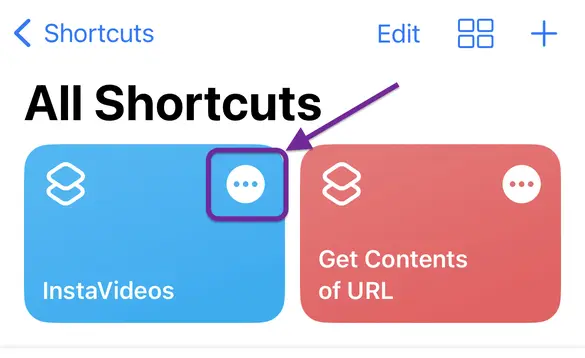
2. Edit the Text object and paste your Page2API API_KEY. You can find it on your Dashboard.
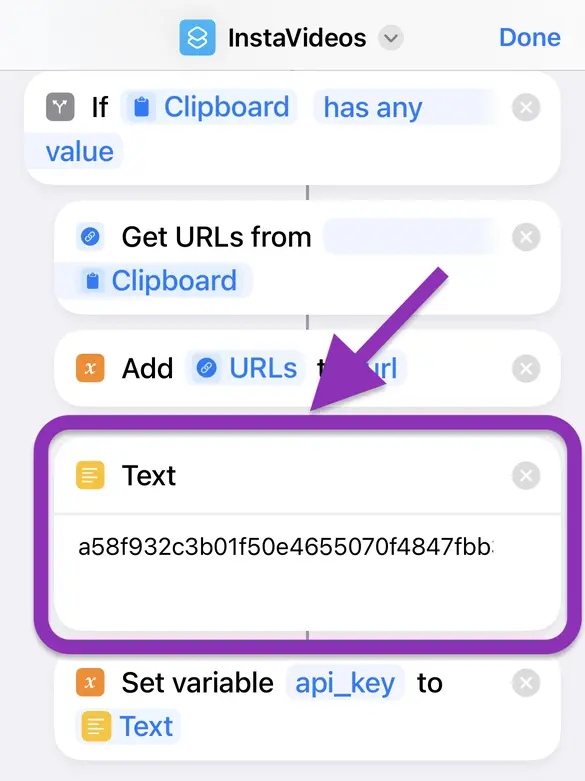
How to use the shortcut
1.Open the Instagram app, find the video you want to download and click on the share icon below the post.
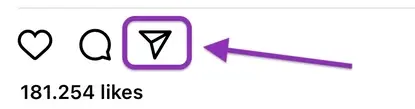
2. Then copy the post link.
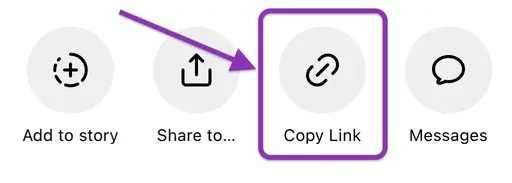
3. Now open the Shortcuts App on your Apple device and tap on the shortcut.
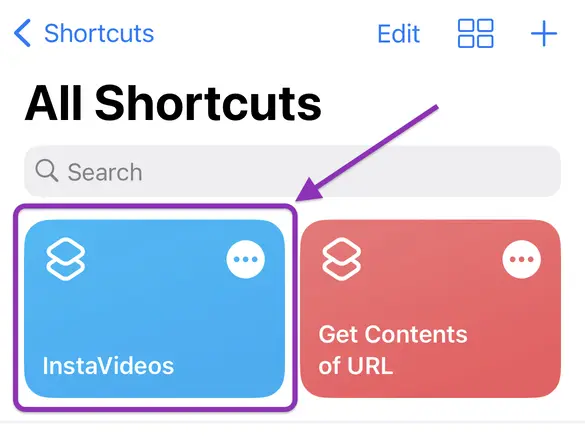 That's it!
That's it!
And by by the way, if you are interested in a detailed article on how to scrape Instagram with Page2API, here is the link:
https://www.page2api.com/blog/how-to-scrape-instagram/
Conclusion
Creating an iPhone shortcut to download Instagram videos using a web scraping API like Page2API can greatly simplify the process and save you time and effort. By following the steps outlined in this article, you've learned how to set up a Page2API account, build a shortcut in the Shortcuts app, and harness the power of web scraping to download Instagram videos directly to your device.With this shortcut, you no longer need to rely on third-party apps or complicated workarounds to save Instagram videos. The automation provided by the shortcut streamlines the process and gives you more control over the content you want to download. Whether it's a tutorial, a memorable moment, or an inspiring video, you can now save it with just one tap.
Remember, shortcuts can be customized and expanded upon to fit your specific needs. Feel free to experiment with additional actions and integrations to enhance the functionality of your shortcut even further.
